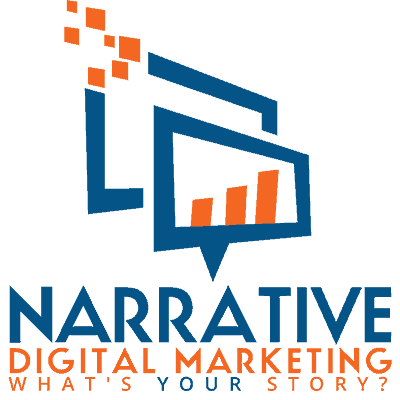I started using Google Chrome as soon as it was released. It immediately appealed to me with its sleek interface and speed. Compared to Firefox, it was like making the switch from a typewriter to a word processor. While Chrome has gotten some flak over the years over how much battery power it drains and perceived bloatware, for me, it’s still my go-to browser.
I do use other browsers (Firefox, Opera, even Internet Explorer), but those are primarily used for testing purposes. For me, the extensions available on Chrome keep me a loyal user. Over time, I have come to rely on a number of extensions that help me be more productive, especially in my role as a digital marketer. Here are my top 13 Chrome extensions I think every digital marketer would benefit from having in their toolbox.
Page Analytics

Page Analytics / Chrome Web Store
Google Analytics is the most widely used web analytics service on the Internet which isn’t surprising given that it is free, is easy to implement and relatively easy to use.
The Page Analytics Chrome extension lets you see a website’s stats while you’re on the site, thereby reducing the need to login to Analytics in a separate browser tab. The site’s stats are shown in a drop-down panel and you can see key information such as information sessions, bounce rate and average time spent on the site.
I especially like using the extension to see the heat map activity on any given page.
Tag Assistant

Tag Assistant / Chrome Web Store
Tag Assistant goes hand-in-hand with Page Analytics. With Tag Assistant installed, you can visit your website and easily validate the implementation of Google tracking scripts on the page. Any marketer will know how important it is to validate the tags on your page, especially if you’re running a campaign. You want to make sure that any traffic you’re sending to the page is being accurately captured.
If you’re running a re-marketing campaign, the extension will help flag any issues with your page’s code to ensure your tracking is installed and working properly.
Keeper® Password Manager & Digital Vault

Keeper® Password Manager & Digital Vault / Chrome Web Store
KeeperSecurity is a paid service that I use to help manage all of my passwords. It’s a great tool as it also creates very long and complex passwords for the various sites I use.
The Chrome extension helps me save time by letting me log in to a site by just clicking on the extension and then having it fill in my credentials for that site. I no longer need to worry about remembering passwords. As someone who manages various social media profiles (both my own and brand accounts), remembering passwords is difficult to do. Keeper saves me a lot of time by helping with password management.
Grammarly

Grammarly/ Chrome Web Store
Like most digital marketers, I spend a good part of my day writing – emails, tweets, Facebook posts, LinkedIn updates and various other online communications. The Grammarly extension checks your writing as you type and makes suggestions for any errors it finds. For me, this gives me a bit of confidence when working on social media posts, especially ones being shared on company accounts.
It will catch grammatical errors, possibly confused words and misspelled words. You can create a Grammarly account to save your own personal dictionary, however, you don’t need an account to use the extension.
Goodbits

Goodbits is a neat service I’ve used for a few months now. It lets you easily curate and collect content that you can use in your email newsletters. I use it for my newsletter, Liz’s Great Weekly Reads.
The Chrome extension helps you save content to your newsletter as you browse, saving you from having to login to Goodbits and saving it there.
Mozbar

This extension is a must-have if you do any SEO related work. Once installed, the extension can be used to show a page’s rank in search results or to gather information from a specific page.
I like to use the Mozbar extension when performing an SEO audit of a competitor’s website or taking on a client that needs some SEO help. With the extension, I can quickly see key information such as what terms are used in headings, alt tags and link titles.
Open SEO Stats

Open SEO Stats / Chrome Web Store
Open SEO Stats is another key search engine optimization tool as it provides a few more insights in its dashboard than Mozbar. For example, when you click on the Open SEO Stats extension, you’ll be able to see a page’s Alexa ranking, Links stats and Page load time information.
I like to use this extension when working on a client’s website as I find it helps find issues rather quickly. I also use it to quickly glean where competitor websites are getting their referral links from.
Check My Links

Check My Links / Chrome Web Store
When you’re working on a campaign, you’re managing a lot of moving parts. There are so many small details to stay on top of, things like broken links can be easily missed. The Check my links extension helps with that problem. Once your web page is live, just click on the extension and it will check your links for you. If there are any issues, you’ll be alerted and then you can correct any issues before your visitors find them.
Ghostery

Ghostery allows you to see what kind of tracking web pages have installed, allowing you to see how you’re being tracked for advertising purposes. The extension also provides you with the option to block the various tracking tactics or white list pages.
As a marketer, I use Ghostery to see what competitors are up to. Are they running retargeting campaigns? Are they utilizing Doubleclick? Ghostery lets me find this information just by visiting a competitor’s web page.
Clear Cache

Clear Cache / Chrome Web Store
When you work on a large, enterprise-wide content management system, minor page updates can take a long time to appear on the live website. Refreshing a page using the F5 key can be frustrating as the minor updates just don’t show up.
The Clear Cache extension helps speed this process along by clearing the relevant cookies and other information which typically prevent minor updates from cycling through to the live site.
ColorZilla

Have you ever been on a website and thought the colour scheme was really sleek? Or that the background colour used in a banner was the nicest shade of burgundy you’d ever seen? With the ColorZilla extension installed, you’re able to use an eye dropper tool to pinpoint the colour you’re interested in. As you can see from the screen grab above, you can then find out what the colour value is, either in RGB or hexadecimal values.
WhatFont

Similar to ColorZilla, WhatFont lets you identify what font a website uses. With so many fonts available, it is difficult to identify which font is being used just by going through a site’s CSS file. The WhatFont extension helps you save some time when looking for an interesting font to use in your next project.
Nimbus Screenshot

Nimbus Screenshot / Chrome Web Store
Skitch used to be my go-to tool for taking screen shots. However, one of my biggest annoyances was that Skitch doesn’t allow for scrolling so you can only take a screen grab of what is immediately visible on your computer.
The Nimbus Screenshot extension solves that problem – it gives you several options for your screen grabs: from your browser window, a select area or the entire page. Once the screen grab is taken, you are prompted to save it on your computer. You can also save it to a Nimbus account.
There you have it; my list of Chrome Extensions that help me be a productive digital marketer. What are your favourite digital marketing Chrome extensions?